RingCentral SMS MMS for PipeDrive
RingCentral SMS MMS for Pipedrive
How We Boost Your Business?
Why are personalized messages good for businesses?
Essential SMS Features for Pipedrive
SMS History / Inbox: Manage and view both incoming and outgoing messages in a conversational format by tracking them in one centralized location.
Templated Messages: Save unlimited templates for sending personalized messages.
Bulk SMS: Seamlessly send bulk messages with just a few clicks.
Automated SMS: Automate the Templated or customized SMS.
- Pipedrive Account
- RingCentral Account & SMS Feature enabled number.
Setup and Installation
3. Click the Connect button to authorize RingCentral.
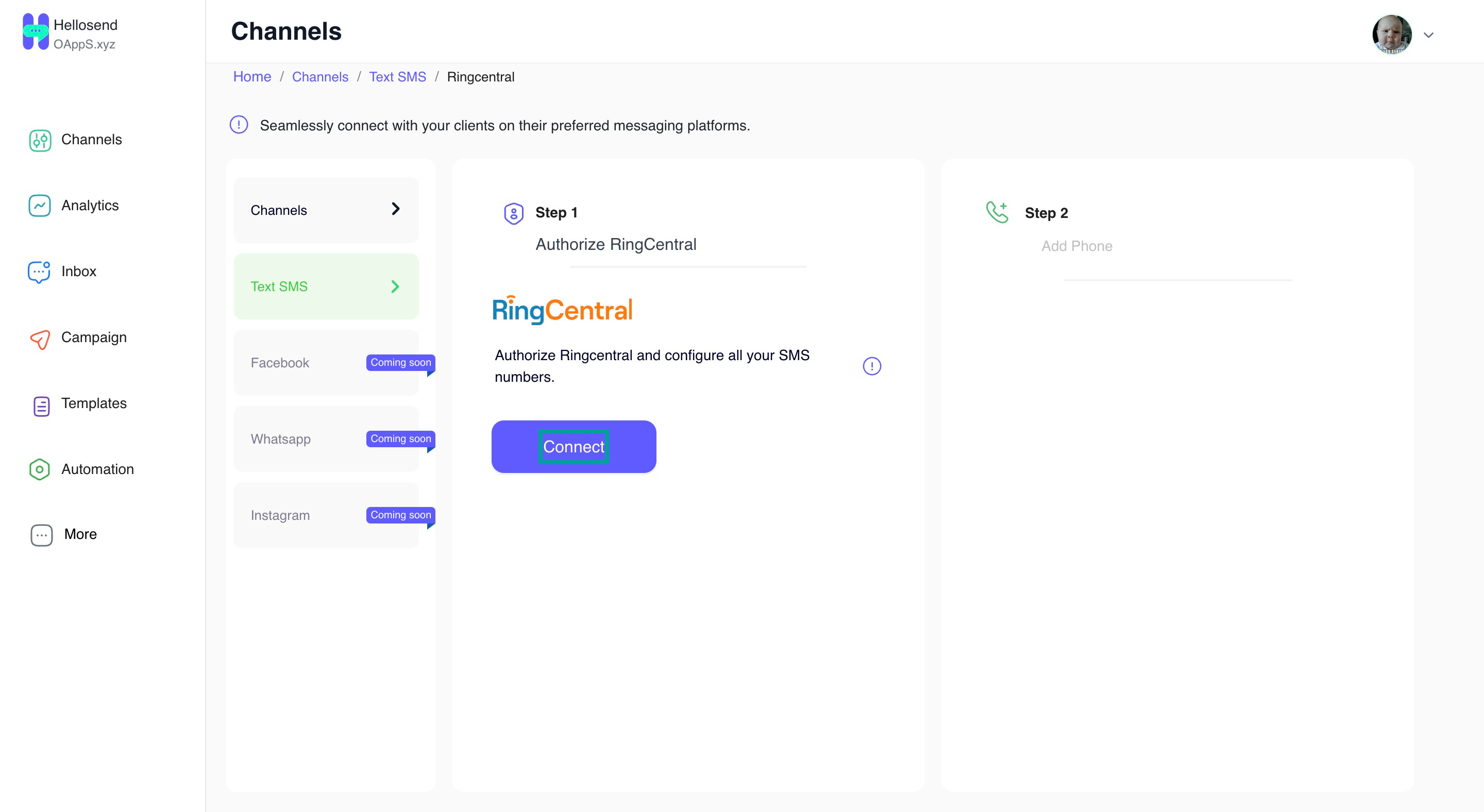
4. Authorize your RingCentral account.
5. Connect the SMS-enabled numbers.
Templates
Templated SMS is a valuable feature for CRM products, allowing businesses to send personalized messages to a large number of recipients. The extension enables you to save unlimited templates with mail merge fields and friendly names for efficient, personalized messaging.
How to Add Templates:
- Click on the menu icon in the top right corner of the Send SMS panel. From the menu, select Templates.
- Click the 'Add Template' button to create templates for any modules. Personalize messages using the module's fields and assign them friendly names.
- Use the added templates for personalized messaging to your clients.
SMS Campaign
- Click the menu icon located in the top right corner of the Send SMS panel. From the dropdown list, choose "Campaign".
- Pipedrive modules and data will load into the left sidebar of the Campaign page.
- Select the module and apply filters to choose recipients for your SMS.
- Type your SMS message manually or opt for a template to automatically merge fields for personalized messages.
- Launch the campaign instantly or schedule it for a future time.
Campaign Analytics
Inbox
Related Articles
SMS & MMS Messaging App for Pipedrive
Activate SMS in Pipedrive to keep engaging Pipedrive prospects with personalized messaging. Manage one-on-one, campaign, or automated messages and track all interactions in Pipedrive activities / notes. One-on-One SMS: Enable personalized one-on-one ...SMS & WhatsApp Messaging for Pipedrive
Activate Twilio/ RingCentral / WhatsApp Messaging in Pipedrive to send 1-on-1, campaign, or automated messages, and track all communication history within Pipedrive. Essential SMS/WhatsApp Features for Pipedrive Outbound & Inbound: All inbound and ...SMS & MMS Messaging App for Zoho CRM
Setup and Installation Install link : https://marketplace.zoho.com/app/crm/ringcentral-sms-extension-for-zoho-crm 1. Click the install link and select 'Install Now.' 2. Authorise Zoho CRM 3. Choose any SMS service 4. Select Twilio / RingCentral to ...RingCentral SMS for Zendesk
By integrating RingCentral SMS MMS with Zendesk, you will benefit from the following, RingCentral SMS for Zendesk extension enables SMS/MMS communication within Zendesk modules. Inbound / Outbound SMS Support. Send and Receive SMS within Zendesk ...Twilio SMS MMS for Zendesk
The integration of Twilio SMS and MMS capabilities with Zendesk brings you a streamlined communication experience right within the Zendesk user interface. This integration empowers your agents to communicate seamlessly with customers through SMS, ...