HelloSend SMS/ Call/ WhatsApp for CRM
- Team Management: Easily organize your team, assign roles, and set permissions for seamless collaboration.
- Customizable Call Flow: Configure call flows with Text-to-Speech (TTS) options for welcome messages, busy messages, and personalized business hour settings to fit your operations.
- Comprehensive Call History: Track and manage all incoming and outgoing calls with detailed logs.
- Inbound & Outbound Calling: Effortlessly make and receive calls within the CRM.
- Tight Integration: Built-in connectivity with Zoho CRM and Pipedrive, ensuring your calling data is synced and accessible for better decision-making.
Call Flow in HelloSend
- Customizable Call Flow: Configure call flows with Text-to-Speech (TTS) options for welcome messages, busy messages, and personalized business hour settings to fit your operations.
Call Logs in HelloSend
- Access the Call Logs Section
- Navigate to the Call Module in your HelloSend dashboard.
- Click on the Call Logs
tab to access the logs.
Filter by Call Type
- Use the available filters to narrow down your call records:
- All: Displays every call, regardless of type.
- Inbound: Shows only incoming calls.
- Outbound: Displays outgoing calls made from your account.
- Missed Calls: Lists calls that were not answered.
- Voicemail: Displays calls with recorded voice messages.
Team in HelloSend
Creating a team in the HelloSend Call Module is quick and simple. Follow these steps to set up and manage your team effectively:
- Go to HelloSend application.
Navigate to the Call Module section.
- Click the "Create Team"
button to start setting up a new team.
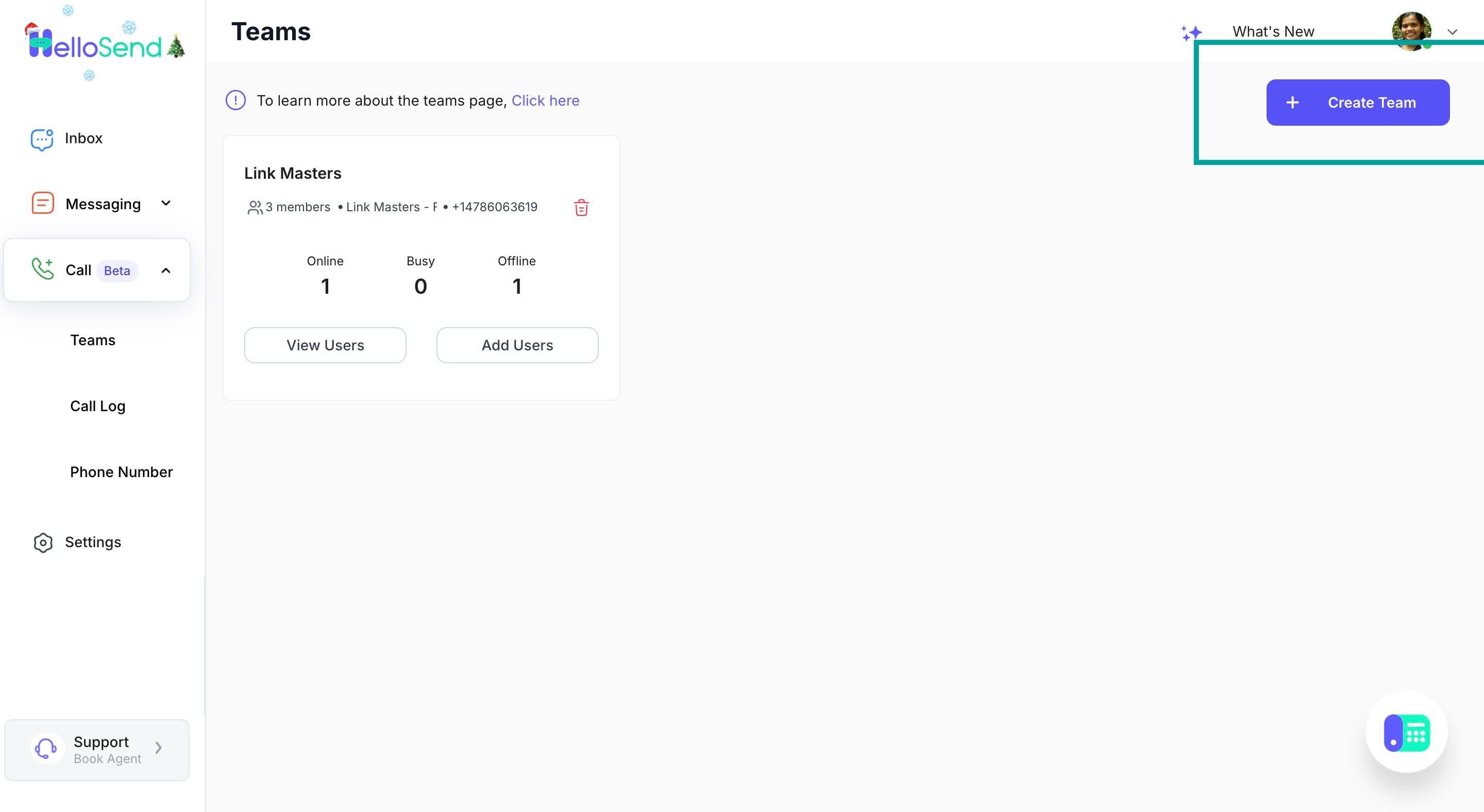
Step 2: Enter Team Details
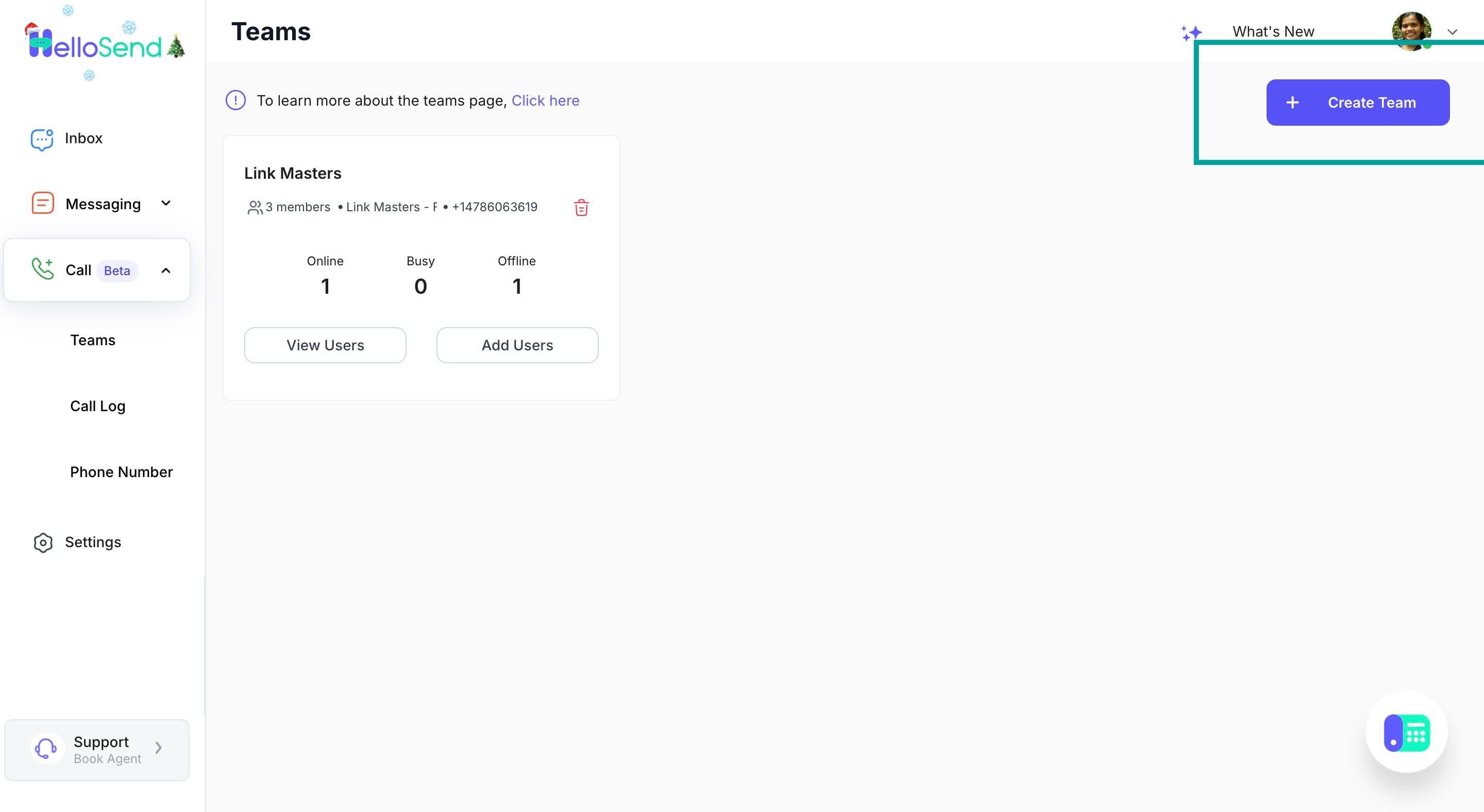
- Select the users from the dropdown or list.
- Set their permissions based on their role:
- All: Access to both inbound and outbound activities.
- Inbound Only: Restricted to inbound activities.
- Outbound Only:Restricted to outbound activities.
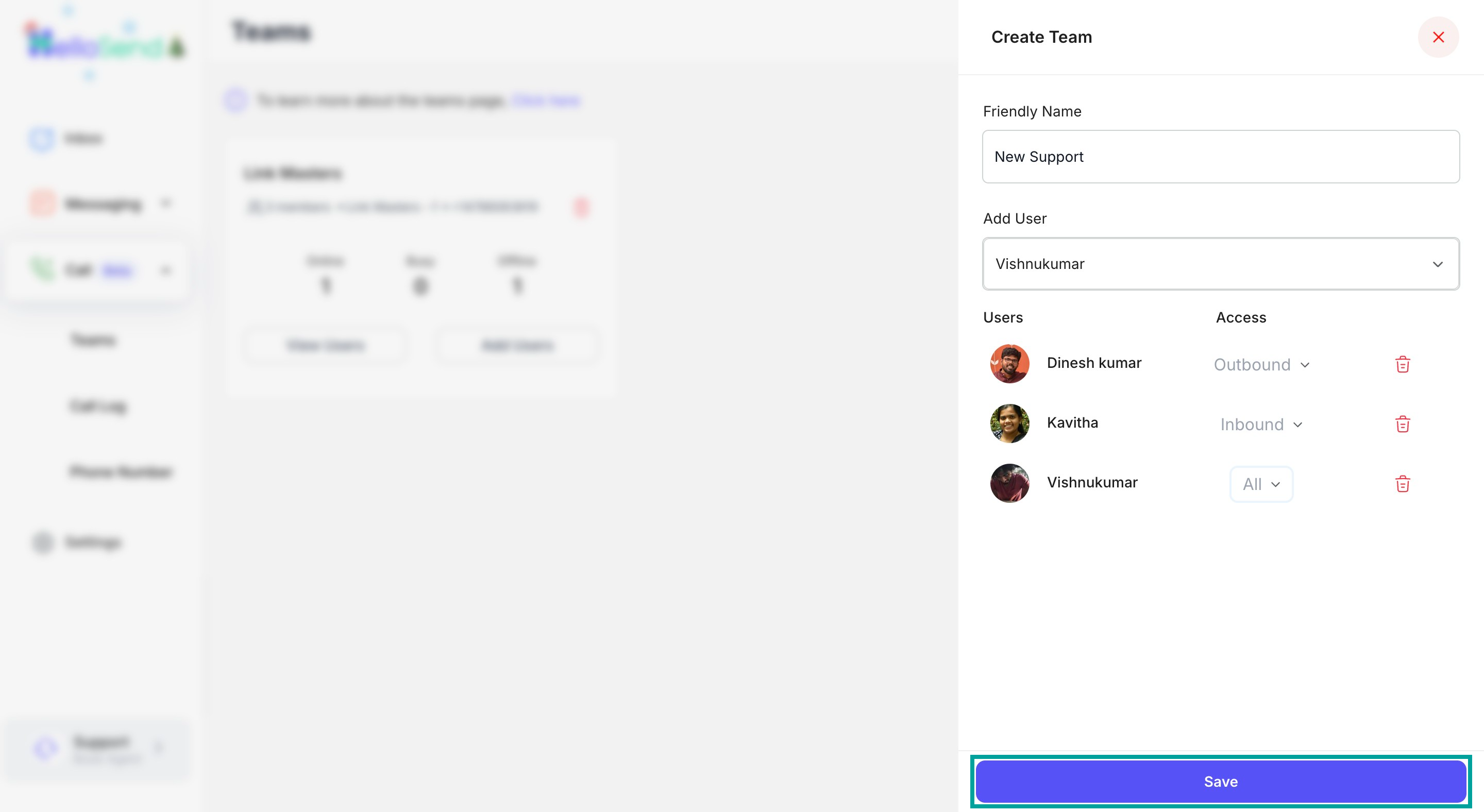
Once all details are entered, click the "Save" button to finalize the team creation.
To assign additional users to an already existing team, click the "Add Users" button.
Select users and configure their permissions as needed.
Save the changes.
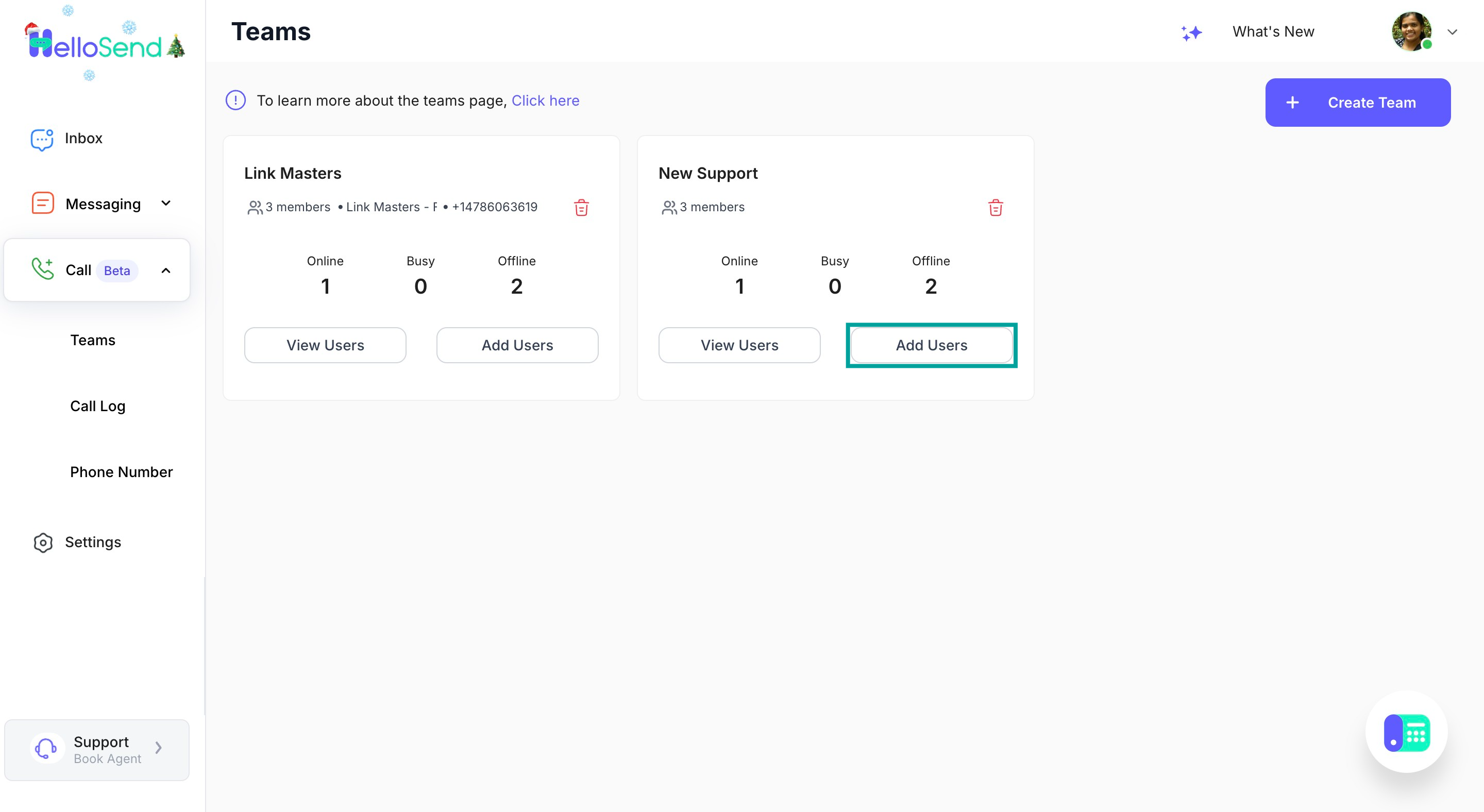
- Click the "View Users"
button to view the list of users in the team. Check the live status of each user and their assigned permissions.
- Team Permissions: Ensure you assign the correct permissions to users based on their roles.
User Status: Regularly check the live status of team members to manage activity effectively.
Adding Users: You can add or update users anytime after creating a team.
By following these steps, you can seamlessly create and manage teams within the HelloSend Call Module. For additional assistance, feel free to contact our support team.
Related Articles
SMS & WhatsApp Messaging for Pipedrive
Activate Twilio/ RingCentral / WhatsApp Messaging in Pipedrive to send 1-on-1, campaign, or automated messages, and track all communication history within Pipedrive. Essential SMS/WhatsApp Features for Pipedrive Outbound & Inbound: All inbound and ...Twilio SMS for Zoho CRM
By integrating Twilio SMS with Zoho CRM, you will benefit from the following, Twilio SMS for Zoho CRM extension enables SMS/MMS communication within Zoho CRM modules. Inbound / Outbound SMS Support. Send and Receive SMS within Zoho CRM Bulk SMS ...Twilio SMS for Zoho CRM
By integrating Twilio SMS with Zoho CRM, you will benefit from the following, Twilio SMS for Zoho CRM extension enables SMS/MMS communication within Zoho CRM modules. Inbound / Outbound SMS Support. Send and Receive SMS within Zoho CRM Bulk SMS ...Connecting Your WhatsApp Business Account to HelloSend
Guide: Connecting Your WhatsApp Business Account to HelloSend Here’s how you can connect your WhatsApp Business Account to HelloSend to manage customer communications effortlessly. Step 1: Start the Setup in HelloSend Go to Channels > WhatsApp Click ...Bulk SMS - Custom Module
Four Simple steps to enable Bulk SMS functionality to any Custom Module. Create Send SMS Button Add Lookup Field Configure Phone Number Associate Lookup Field Create Send SMS Button : How to create button for Zoho CRM Custom module? Steps to create ...